Google Ads can be a great tool for bringing awareness to your brand or generating leads/sales for your business. But without the proper expertise in setting up campaigns, you could be making mistakes that waste your budget on low-quality traffic. Here are five things to check before you publish your Google Ads campaign.
Define Conversions
Unless you just want awareness or more website traffic, conversions are going to be your most important metric. Defining and setting this up beforehand is necessary for a successful campaign.
A conversion, by definition, should be the most important metric you want to track. Depending on the campaign goal, it could be a form completion, getting a phone call, a new subscriber, a product sale, etc.
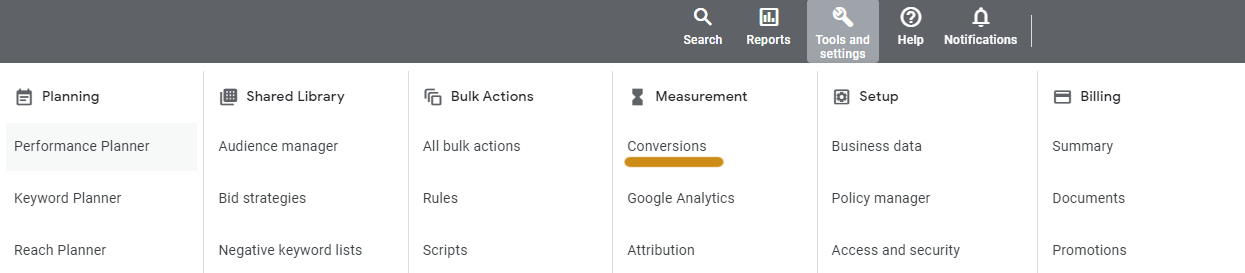
Google Ads provides four options for setting up conversions under the “Tools & Settings” tab, where you’ll find “Conversions” under the “Measurement” section.
You can:
- Track actions on your website.
- Track actions on your app.
- Track calls from your ads or website.
- Import data from Google Analytics or another source.
For more information on how to set up conversion tracking in Google Ads, we have a more detailed post about it.
Define Your Audience
Pushing your message in front of everyone is not the best strategy. You want to reach people the moment they are ready to convert. Defining your audience helps narrow down your reach to focus on quality traffic instead of quantity. There are three main options to explore. Audiences are a separate section for search campaigns, and a part of the asset groups section for Performance Max campaigns as “Audience signals.”
Location Targeting
Google Ads has several ways to geo-target your audience. Starting at the country-level you can refine it all the way down to zip codes and radial targeting based on an address.
Demographic Targeting
For search campaigns, depending on the type of product or service, demographic targets are meant to refine your audience to only those who you want to reach. Demographic targeting includes the following:
- Age
- Gender
- Household income
It’s important to note that if you’re in the financial or medical fields, this might not be an option for you because it can be interpreted by Google Ads as a form of discrimination, which violates Google’s advertising policy.
Audience Lists
These range from remarketing lists based on your website traffic to lists provided by Google. Depending on your campaign goal, you will want to explore what options are available. For awareness campaigns, you should check out the list of affinity audiences. For leads or sales, check out the in-market audiences.
Combing all the audience targeting options together means you can get specific on who you’re targeting. Google Ads provides a breakdown of performance for each of these along with the option to adjust bidding so you can prioritize what audiences are performing better.
You should also consider who shouldn’t see your advertising by excluding audiences. For example, if you’re a home services company, you don’t want to be showing your ads to renters. Exclusion options appear as the last table in the “Audiences” tab.
Turning Off Automatically Created Assets
What you put in front of potential customers is particularly important; not just from an attention-getting perspective, but also a potential legal perspective. You don’t want Google to take guesses at what headlines and descriptions should be.
During the campaign process, it’s important to turn this function “Off: Use only assets I provide directly for my ads,” so you can maintain control over your ads’ messaging. This option is under campaign settings.
For Performance Max campaigns, you’ll just need to uncheck “text assets” and that’ll uncheck the other options.
Turning Off Account-Level Automated Assets
Didn’t we already cover this one? Not quite.
There’s another group of assets that can also be automatically created by Google Ads, and they need to be disabled separately from the above. There’s a difference between automatically created assets and account-level automated assets in Google Ads’ interface. The former controls the text assets that make up the ad, the latter controls the ad assets that appear with the ad. Headlines and descriptions are automatically created assets; sitelinks, callouts, etc. are account-level automated assets. So, you need to turn two things off instead of just one.
Under the “Ads & assets” left navigation, there’s the “Assets” option. You can do this at the account-level or campaign-level. On the assets page, you’ll see a table of assets along with some buttons near the top-right corner. Click on the “More” option with the three, vertical dots and select “Account-level automated assets.”
This will bring you to another table where you’ll again click on “More” in the top-right corner and select “Advanced settings.” Now you’ll see a list of options that Google can automatically create for you. I recommend turning all of these “Off.”
Turn Off Automatic Recommendations
Just like how you don’t want Google Ads writing your ad copy or creating ad assets for you, you don’t want Google Ads automatically applying changes to your campaigns without your permission. Head over to the “Recommendations” tab and you’ll see a row of cards representing suggestions Google Ads has for your campaigns and the percentage number they’ll contribute to your overall optimization score.
Near the top, you’ll see the “Auto-apply” button. Click on that and you’ll be able to determine which recommendations are auto applied.
The only two recommendations I suggest having automatically applied are “Remove redundant keywords” and “Remove non-service keywords.” Everything else should be manually reviewed by you before applying to your campaigns.
Google Ads Consultation
If you feel like your Google Ads campaign is wasting your budget or you’re not comfortable managing an account, contact DiscoverTec today. Our experts are Google Ads certified with 10+ years of experience and can help manage your digital advertising campaigns along with other web-related services.